During one of those brilliant Koehler workshops on eCollege, I learned how to put my blog on eCollege. I wish I knew this during my summer course. For those who are interested, I've included some directions.
From whatever unit you please (like "Course Home"), click on "Author view," then "Course Items" and then "Add Items." From there you will create a name (i.e. "Class Blog") and the "Item Type" should be "Text, Multimedia." Click the "Add Item" box at the bottom, and click on the item (to the left). Type your hyperlink phrase in the new screen (you should still be in "author" mode); for example, "Click to view class blog" or whatever. Highlight it and click the hyperlink icon on the tool bar (next to the "redo" icon--hover the cursor over it and it should read "add a link"). Link it to website and type in the phrase you chose and post the web address and "add link." Now right click on the link, select "Properties," and under "Target," select "Same window." Click "OK" and be sure and click "Save Changes" on the eCollege window (bottom right). Go to "Course" view and click the link--the blog should appear in the shell.
In reflection, I think I might like this better than Google Reader (www.google.com/reader) because you can leave comments and you cannot on Google Reader. It is a lot easier than it sounds. Hope this works for you! LD
Subscribe to:
Post Comments (Atom)
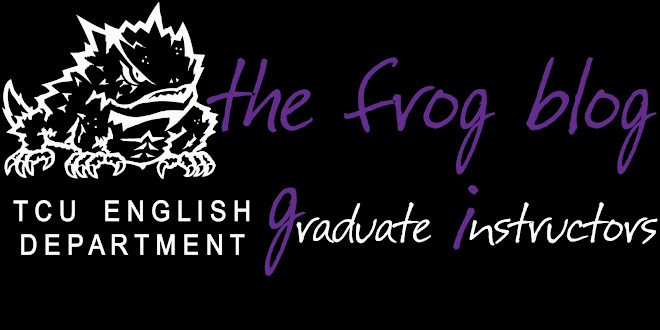
1 comment:
Wonderful! Thanks, Lynda
Post a Comment